The Essential Installer is the easiest way to install Essential. Install to existing Minecraft installations, or create a new one with Essential. If you’re looking for a manual install please see Manual Install.
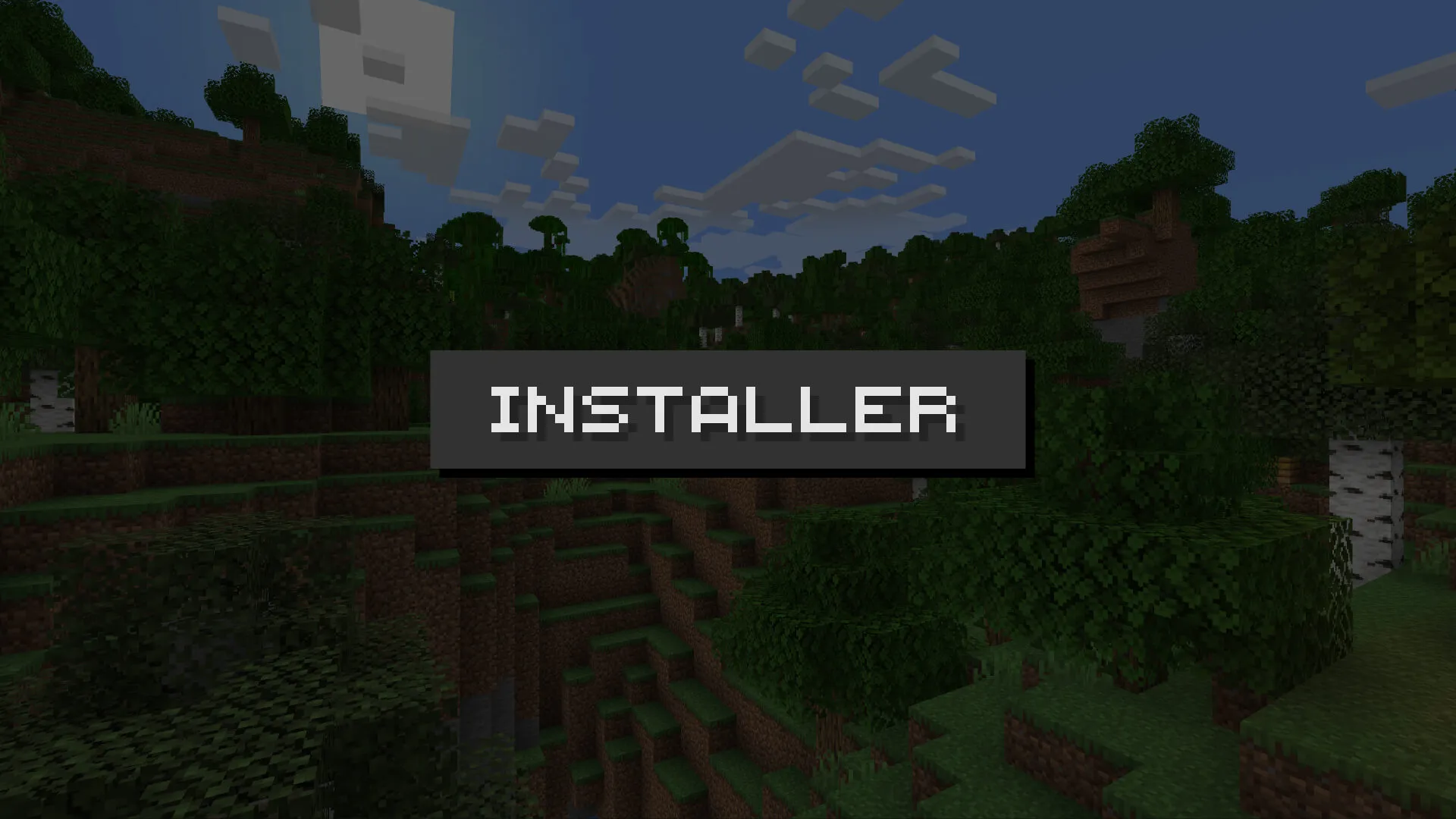
Download the installer
Download Essential Installer**:** Visit essential.gg/download
Supported Operating Systems: Windows 10/11 and macOS (Catalina 10.15 and above)
Create a new install with Essential
This will create a new installation. No data will be copied over, and it will seem like a fresh Minecraft installation.
- Click on
Create New Profile - Choose your launcher. If it's not listed, ensure you have the latest Minecraft launcher from minecraft.net/download
- Pick the modloader and Minecraft version you wish to use, then click
Create - Once installed, click
Launchto start your game!
Install Essential to an existing install
This process will set up a new installation while transferring data from your existing one:
- Click on
Use Existing Profile - Choose the launcher profile you intend to update
- If no modloader is installed, you'll need to select one
- Pick the data you wish to transfer to the new Minecraft folder, then click
Install - After installation, click
Launchto begin playing your game!
Where do I find my .minecraft?
When using the Minecraft launcher, the Essential installer creates a separate game directory for each installation to avoid conflicts between versions.
Follow these instructions to find your new game directory:
- Open the Minecraft launcher
- Press the
Installationstab - Hover over your installation and press the
?button
In this specific game directory, you will find folders like mods, resource-packs, and saves (your worlds).
Was this article helpful?
That’s Great!
Thank you for your feedback
Sorry! We couldn't be helpful
Thank you for your feedback
Feedback sent
We appreciate your effort and will try to fix the article